This entry needs translation. To help us and submit a translation please click
here These are instructions on how to jailbreak your iPhone 3GS on the iOS 5.0 firmware using RedSn0w for Windows. The Mac tutorial is
here.
This procedure will cause you to upgrade your baseband potentially ruining your chances for an unlock. Please wait until we have posted a tutorial on how to update to iOS 5 using a custom ipsw if you need an unlock. The jailbreak is also tethered for all devices except the old bootrom iPhone 3GS which means you will need to connect your device to the computer each time you reboot. Finally, it may be prudent to save your SHSH Blobs by following
this tutorial before continuing.
If you want to jailbreak a lower firmware version you can find the appropriate tutorial
here.
Step OneCreate a folder on your desktop called
PwnageDownload RedSn0w 0.9.9b6 from
here and place it in the Pwnage folder. Likewise, download the 5.0 firmware from
here and place it in the Pwnage folder. (Note: you do not need to download the 5.0 firmware if you are already on iOS 5.0)
Extract the RedSn0w zip file by double clicking it.
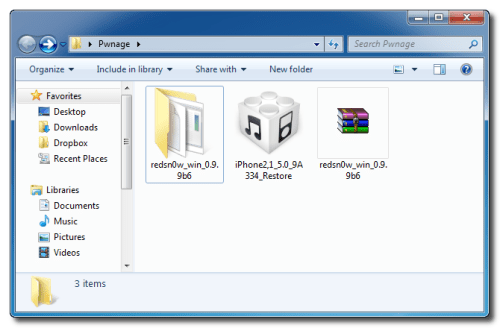 Step Two
Step Two: (Skip this step if you're on iOS 5 already)
Connect your iPhone to the computer and launch iTunes.

Select your iPhone from the list of devices on the left. Now hold down
Shift and click the
Restore button. Restore is preferred as it won't create any wasted space on your iPhone.

Navigate to the Pwnage folder on your desktop and select the 5.0 firmware ipsw. Click the
Choose button to continue.
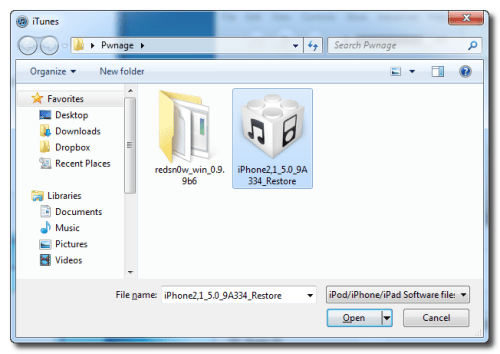 Step Two
Step Two: (Skip this step if you're on iOS 5 already)
Connect your iPhone to the computer and launch iTunes.

Select your iPhone from the list of devices on the left. Now hold down
Shift and click the
Restore button. Restore is preferred as it won't create any wasted space on your iPhone.

Navigate to the Pwnage folder on your desktop and select the 5.0 firmware ipsw. Click the
Choose button to continue.
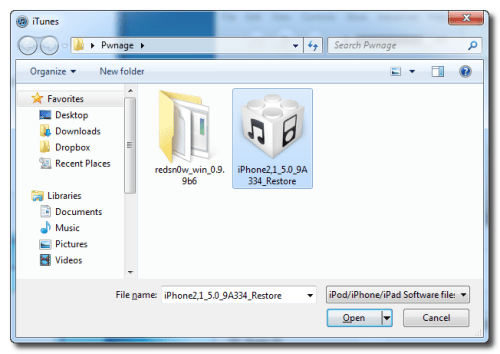
iTunes will now update your iPhone to the new firmware.
Step ThreeLaunch the
redsn0w application from the redsn0w folder we extracted earlier.
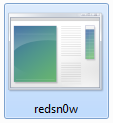
**Windows 7 users may want to try running the redsn0w executable mode as an administrator in Windows Vista compatibility. You can do this by right clicking the executable and selecting Properties from the contextual menu.
Step FourOnce RedSn0w opens click the
Jailbreak button
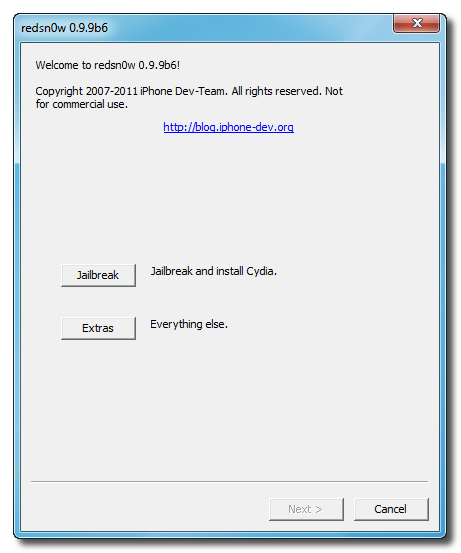 Step Five
Step FivePlug your iPhone into the computer and make sure its OFF then click the
Next button
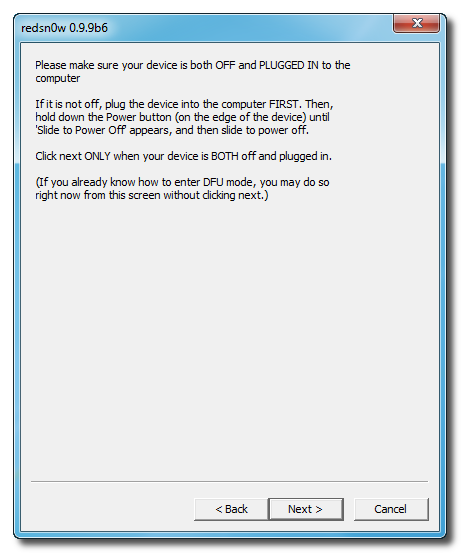 Step Six
Step SixRedSn0w will now guide you through the steps to get into DFU mode. You can find more help with DFU mode
here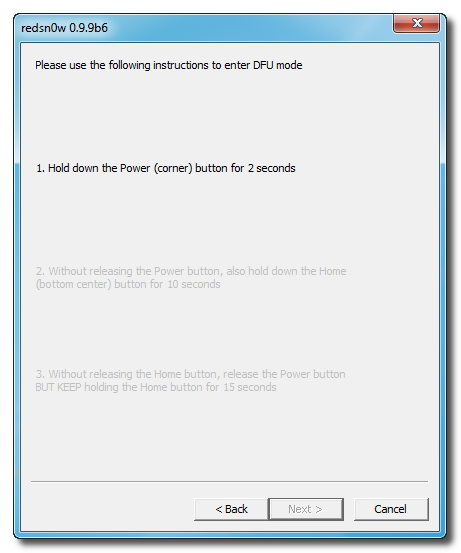
Hold down both the
Home button and the
Power button for 10 seconds.
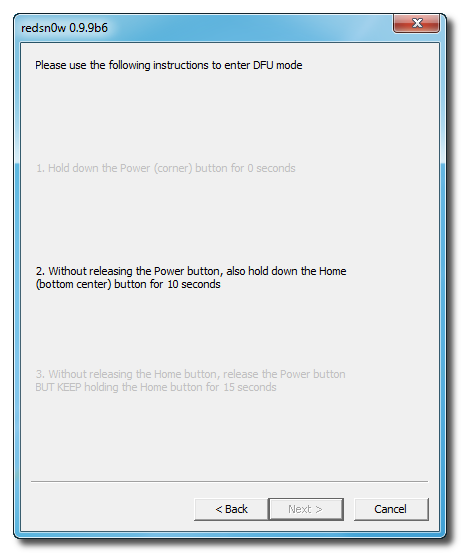
Release the
Power button and continue holding the
Home button until RedSn0w detects the device.
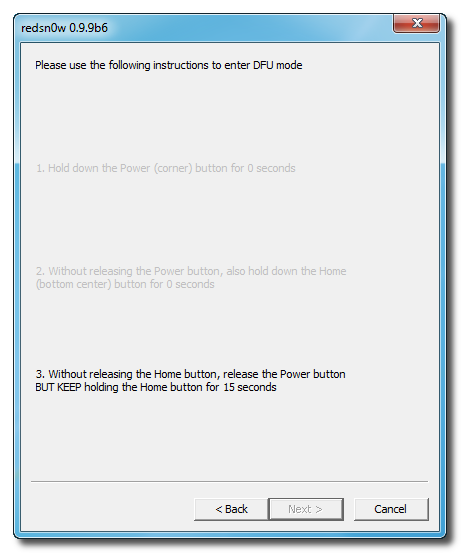 Step Seven
Step SevenYour iPhone will now reboot
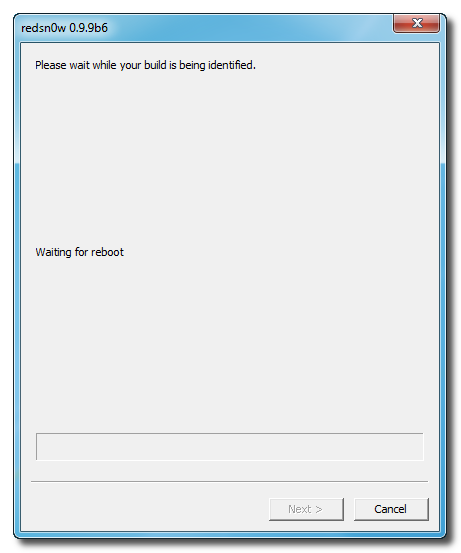 Step Eight
Step EightRedSn0w will prepare the jailbreak data.
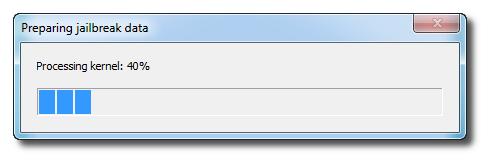 Step Nine
Step NineSelect
Cydia from the list of options and click
Next.
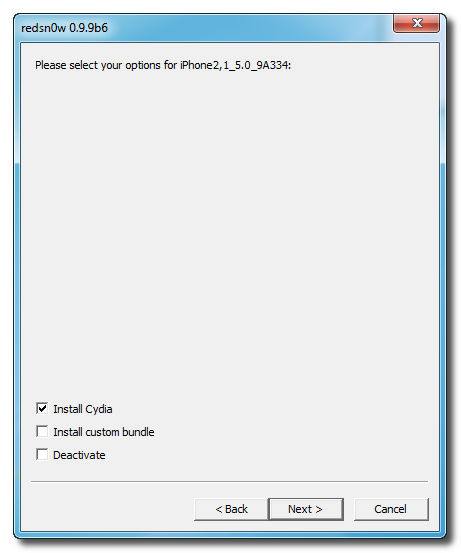 Step Ten
Step TenYour iPhone will now be rebooted again and RedSn0w will begin uploading the new RAM Disk and Kernel.
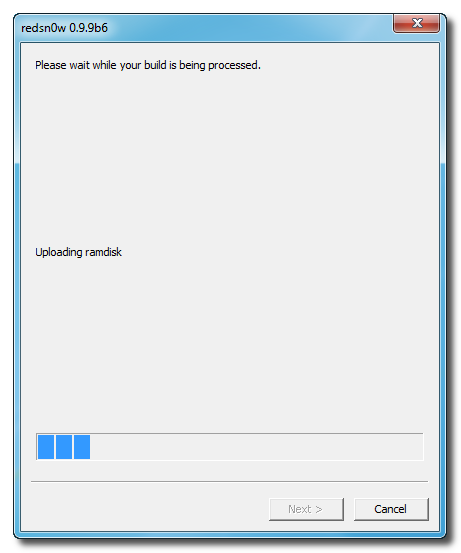 Step Eleven
Step ElevenOnce this is complete you will be notified that RedSn0w is done. When your iPhone finishes rebooting (5 minutes or so) it will be jailbroken with Cydia on the SpringBoard.
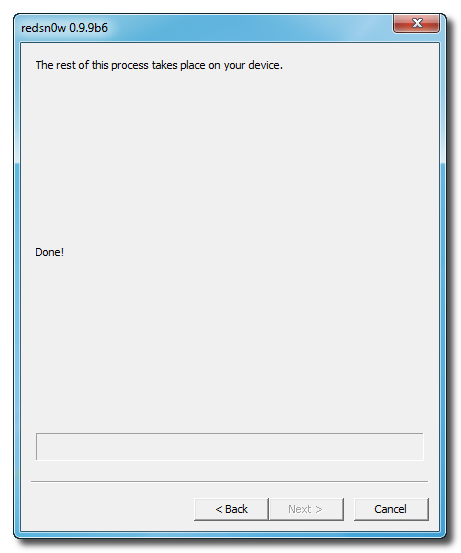 BOOT TETHERED
BOOT TETHEREDOnce you have jailbroken you will need to rerun redsn0w to boot tethered.
Step OneFrom the main RedSn0w menu click the
Extras button.
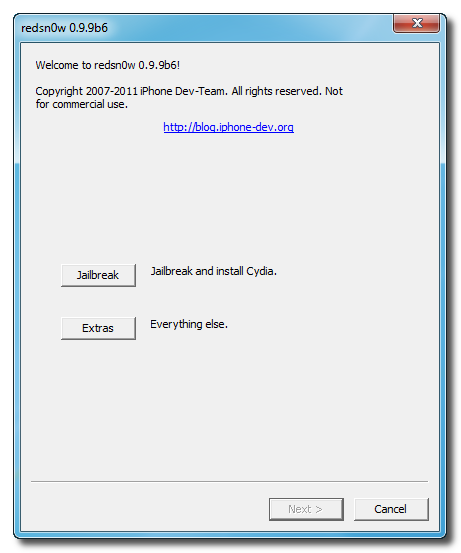 Step Two
Step TwoSelect
Just boot from the Extras menu to just boot tethered.
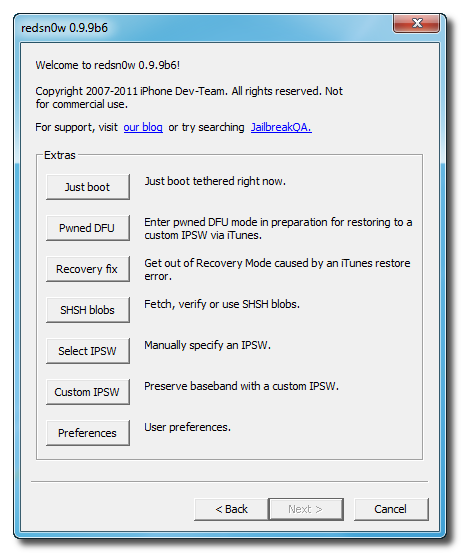
*As usual a big thanks to the iPhone Dev-Team and Geohot for their hard work and contribution to the iPhone community.